Troubleshooting "send/receive e-mails" errors in e-mail clients.
If you cannot send/receive e-mails using your e-mail client (Outlook, Eudora,
Netscape mail etc) please check the following:
1. Check to make sure all the settings in your account are correct.
Incoming Server: pop.1and1.com
Outgoing Server: smtp.1and1.com
User name/ Account name: E-mail address
Password: e-mail password (passwords are case-sensitive)
2. If you can receive but not send messages then please check the following:
a. Please check to see if outgoing server is authenticated. To send e-mails
you have to authenticate (using user name and password) the outgoing SMTP server
(smtp.1and1.com)
b. Your ISP may be blocking port number 25. (Port 25 is the default port for
outgoing server). You can perform a small check to find out if port 25 is blocked
or not: (These instructions are for the Windows OS only)
b.1. Open your DOS prompt by clicking Start -> Run -> Type in command and click OK.
b.2. In the window that pops up type in telnet smtp.1and1.com 25 and press Enter.
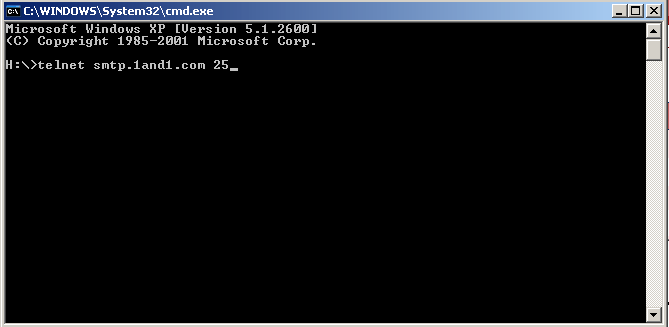
b.3. If your ISP is not blocking port 25 then the following message is displayed.
If port 25 is blocked then the connection just times out.
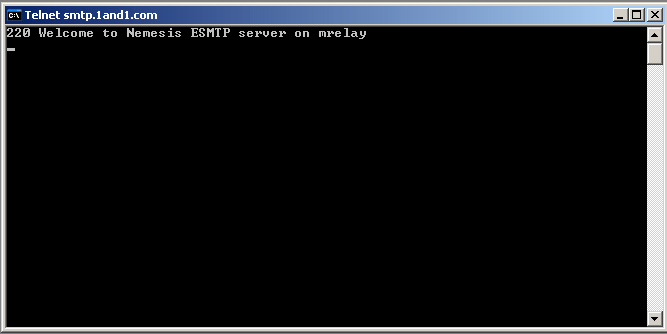
b.4. Now try the same check with your ISP's outgoing server. For e.g.
telnet smtp.comcast.net 25
If this works then port 25 is blocked.
b.5. SOLUTION
Try using port 587 for outgoing server. OR use your ISP's outgoing server.
3. Check to see if "virus-checking of outgoing mail" option is turned off.
For example in Norton Antivirus you can turn it off as follows:
a. Run Norton Antivirus 2002. Make sure you are logged in with Administrator privileges.
b. Click Options button. Select E-mail on the left navigation menu.
c. Uncheck Scan Outgoing Email (recommended) and click OK.
4. If you are using AOL, regardless of the SMTP server you configure your
e-mail client to use, AOL forces your outgoing mail to use AOL SMTP server.
AOL outgoing server does not currently support authenticated SMTP. Please use
the outgoing mail settings provided by AOL.
5. If you are behind a firewall, try turning it off and testing.
6. Outlook Express for Macintosh does not have the option for
authenticating outgoing mail servers. Use your ISP's outgoing server or change the
e-mail client.
7. If you have problem receiving e-mails then try the following:
a. Open your DOS prompt by clicking Start -> Run -> Type in command and click OK.
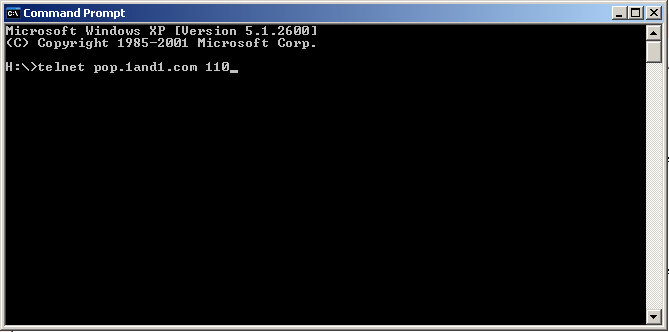
b. In the window that pops up type in telnet pop.1and1.com 110 and press Enter.
Then type user mxxxxxxxx-y press Enter.
Type pass Insert your e-mail password press Enter.
You will see a message that says how may messages you have.

If this works, it means you have a problem with your e-mail client.
8. Mail problems are also caused by applications or software such as
Zone Alarm running on your system. To check this, please click Start -> Run -> type
msconfig and press Enter. Click Startup tab and check for a reference to zonalarm
or other similar applications.
Also, check the firewall settings to see if port 25 and 110 are open.
If the above instructions didn't work then please contact support
|