To set up
Entourage
you will need to have the following infomation;
Server Type: POP3
Incoming Server: pop.1and1.com
Outgoing Server: smtp.1and1.com
Account name/Username: your_email_name@sbbmail.com
Password: Your E-mail Password
1. Open Entourage. Click Tools -> Accounts.
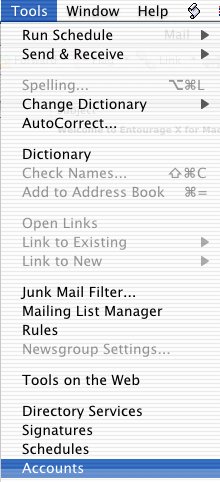
2. In the Accounts window click New and select "Mail"
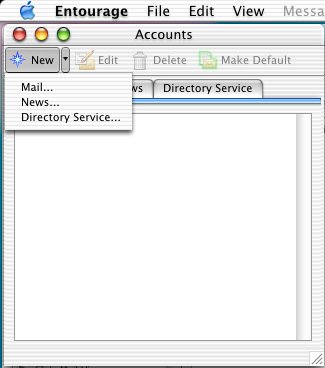
3. You now have a choice: You can let Entourage guide you through the setup, or you
can configure the account manually. To configure Manually, click "Configure account
manually". Type a name and click the arrow at the right hand bottom (highlighted in
green)
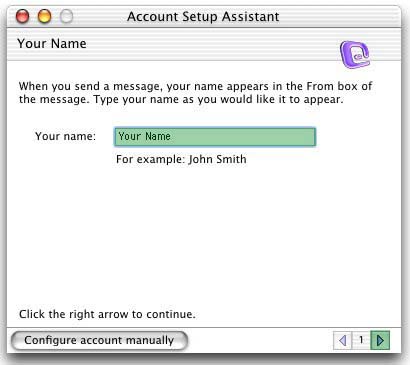
4. Choose "I already have an e-mail address that I'd like to use" and type in your
e-mail address. Click the arrow highlighted in green.
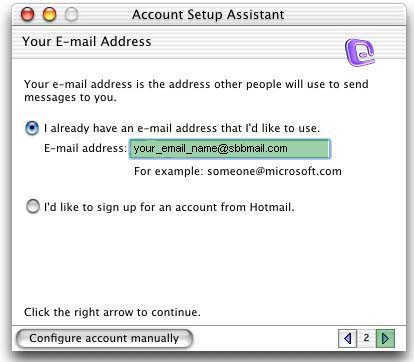
5. Choose POP Server
Incoming mail server : pop.1and1.com
Outgoing (SMTP)mail server : smtp.1and1.com
Click the arrow highlighted in green.
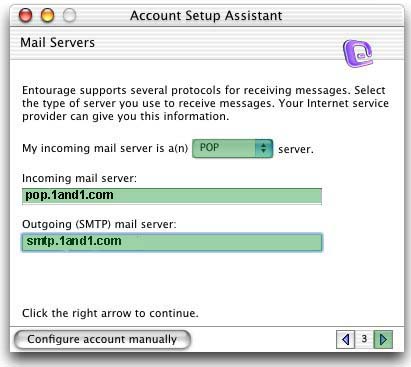
6. Type in your your_email_name@sbbmail.com and password.
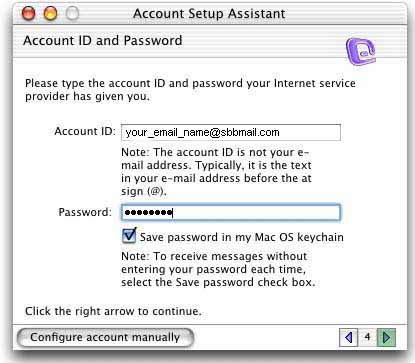
7. Give the account a name This is how you will identify the account within Entourage. Click "Finish".
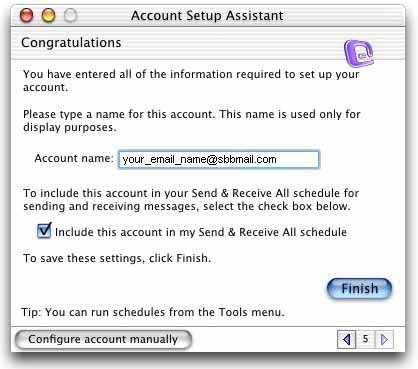
|