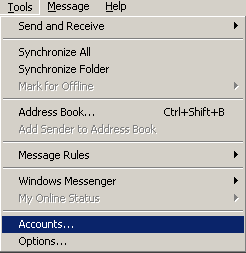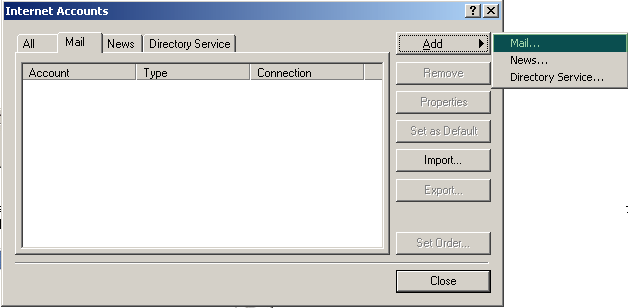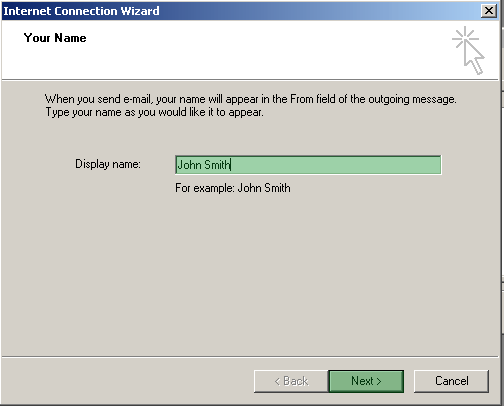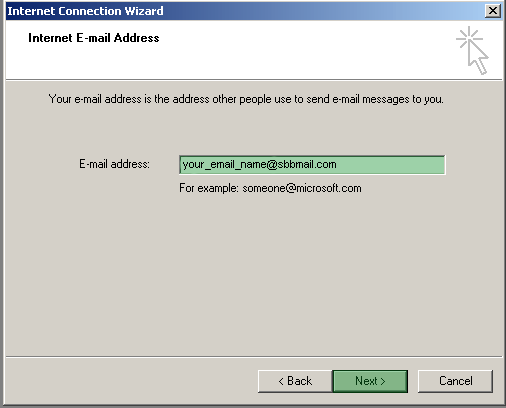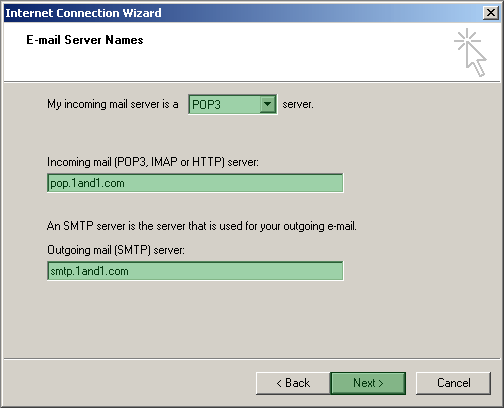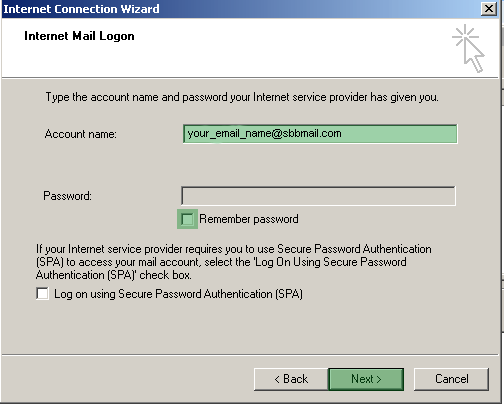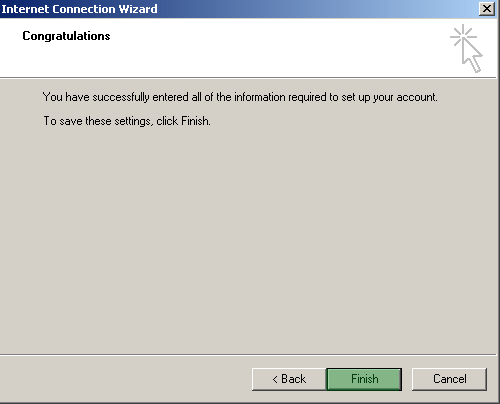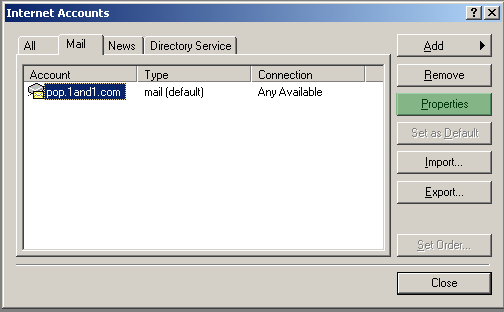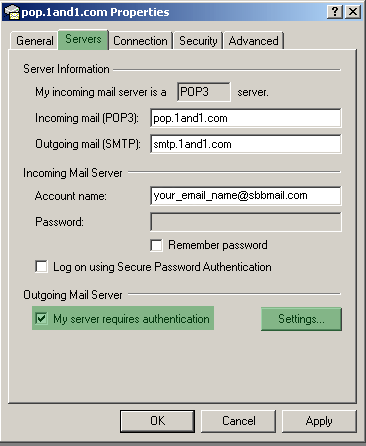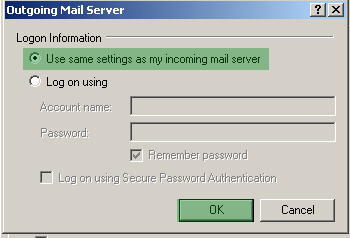To set up Microsoft Outlook Express you will need to have the following infomation;
Server Type: POP3
Incoming Server: pop.1and1.com
Outgoing Server: smtp.1and1.com
Account name/Username: your_email_name@sbbmail.com
Password: Your E-mail Password
1. Open Outlook Express and click "Tools" and choose "Accounts".
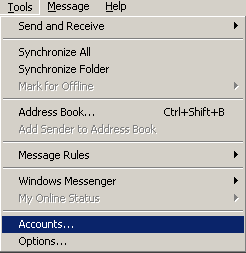
2. Select the "Mail" tab. Click "Add" and choose "Mail...".
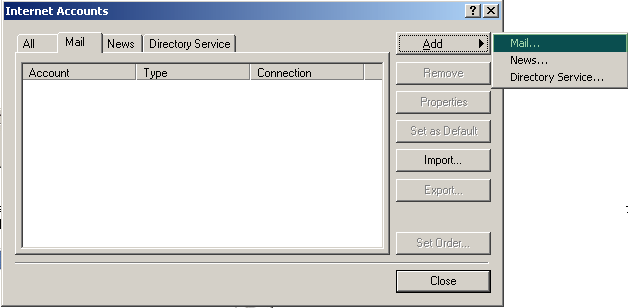
3. Enter a Display Name and click "Next".
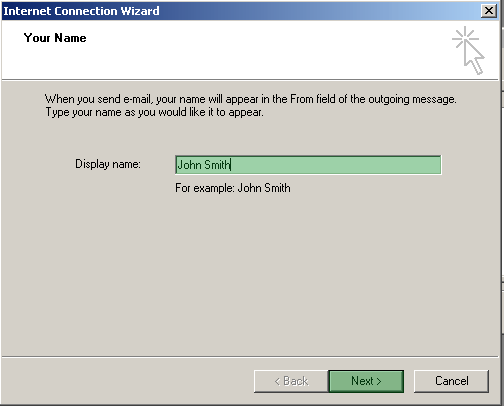
4. Enter the e-mail address and click "Next".
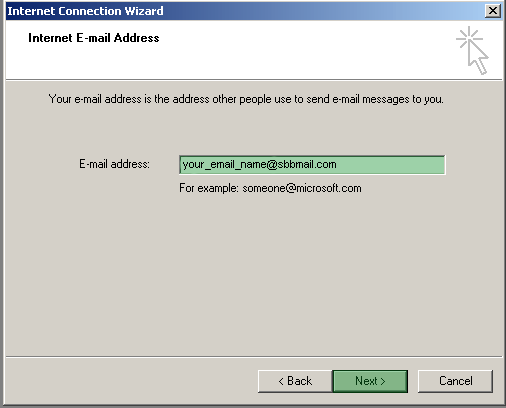
5. Choose "POP3" and enter the following:
Incoming mail: pop.1and1.com
Outgoing mail: smtp.1and1.com
and click "Next".
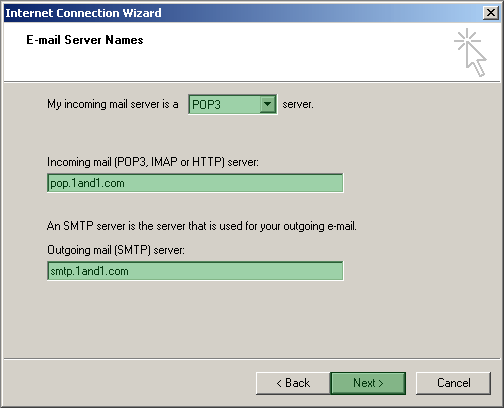
6. Enter the Account name. If you want the system to remember the password, check
the box near "Remember Password" and enter the password. Click "Next".
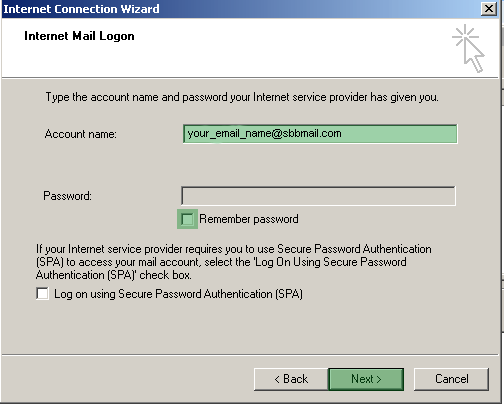
7. Finally click "Finish".
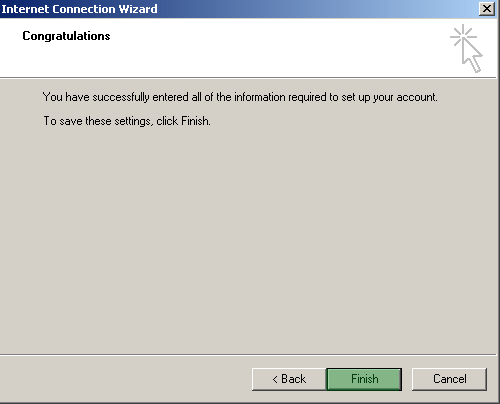
8. Now highlight the account and click on "Properties".
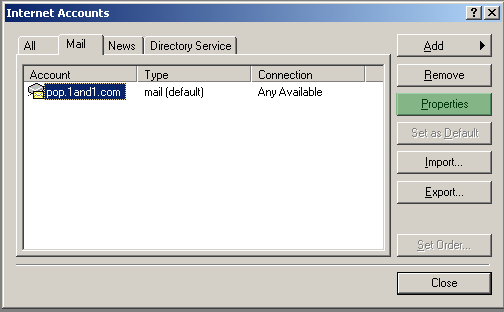
9. Choose the "Servers" tab. Check "My server requires authentication". Click "Settings".
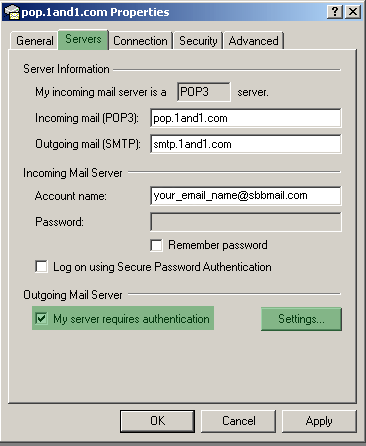
10. Choose "Use same settings as my incoming mail server" and click "OK".
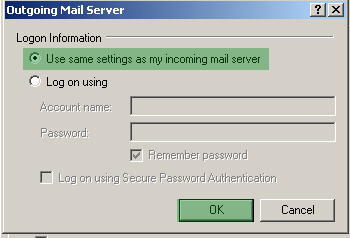
Finally click "Apply" and "OK" and close the "Internet Accounts" window.
|
-270.gif)