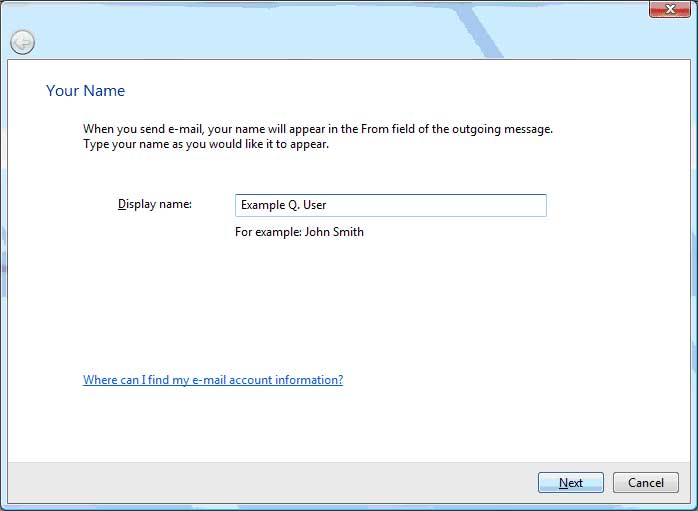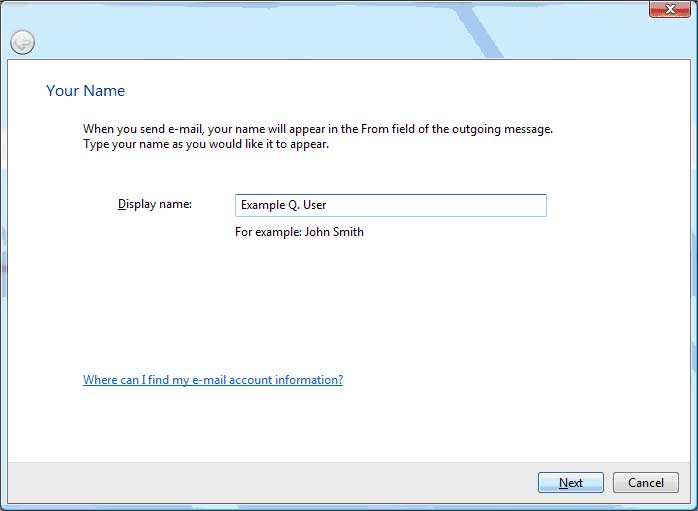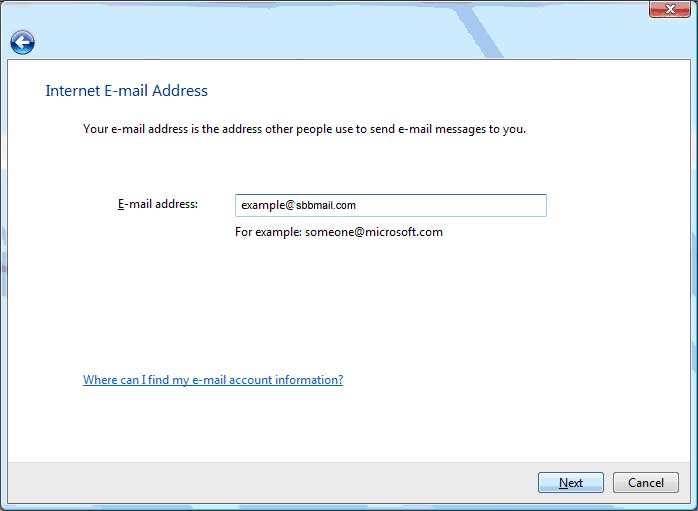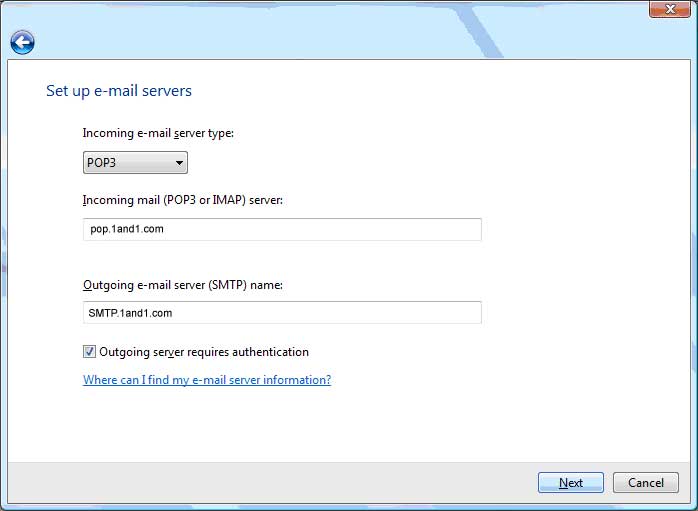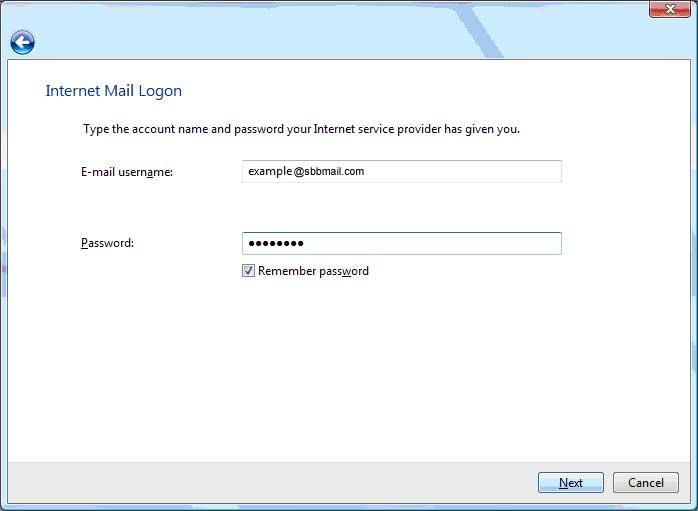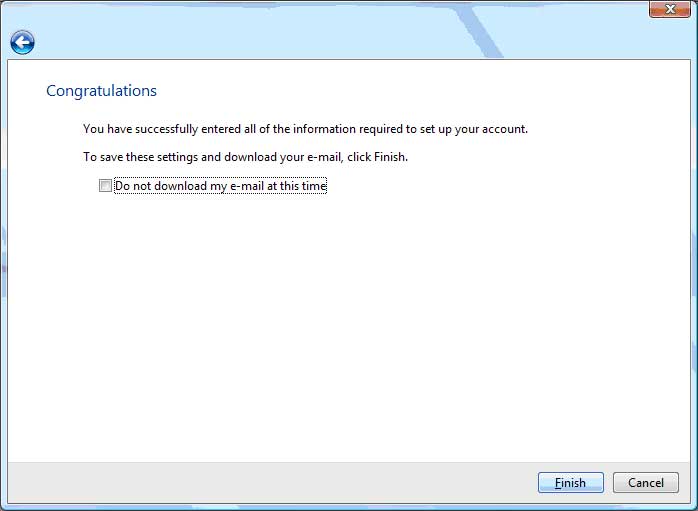|
SmarterBroadband's Support Area |
How do I setup Microsoft Windows Vista Mail to receive e-mail using POP3 protocol?
To set up Microsoft Windows Vista Mail you will need to have the following infomation; Server Type: POP3 If you did not configure email as a part of the Internet Setup Wizard, you may need to configure Windows Mail manually to retrieve your sbbmail.com email. 1. Open Windows Mail. 2. First you will be prompted for your name. Uses spaces and capitalization as you please. Click "Next" to continue.
3. Now provide your email address. This will be your email account name followed by "@sbbmail.com". Click "Next" to continue.
4. Windows Mail needs to know which mail servers to get mail from and to send mail through. The incoming mail server is a POP3 server, and its name is "pop.1and1.com". The outgoing mail (SMTP) server is named "smtp.1and1.com". Click "Next" to continue.
5. To retreive mail from pop.sonic.net, Windows Mail will need your Account Name & Password. Please note that your Account Name is always in lowercase for this purpose, and that your password is case-sensitive. Select "Remember Password" to prevent having to type your password every time you check for new mail. Click "Next" to continue.
6. Once all of the above information has been provided, Windows Mail is ready to be your mail client. You can start using it immediately. Click "Finish" to start using Windows Mail.
|
-270.gif)