Version used: Mozilla Thunderbird 0.9
To set up Mozilla Thunderbird you will need to have the following information;
Server Type: POP3
Incoming Server: pop.1and1.com
Outgoing Server: smtp.1and1.com
Account name/Username: your_email_name@sbbmail.com
Password: Your E-mail Password
1. Open Mozilla Thunderbird. Click Tools -> Account Settings.
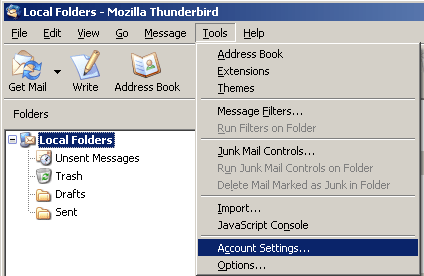
2. Click "Add Account"
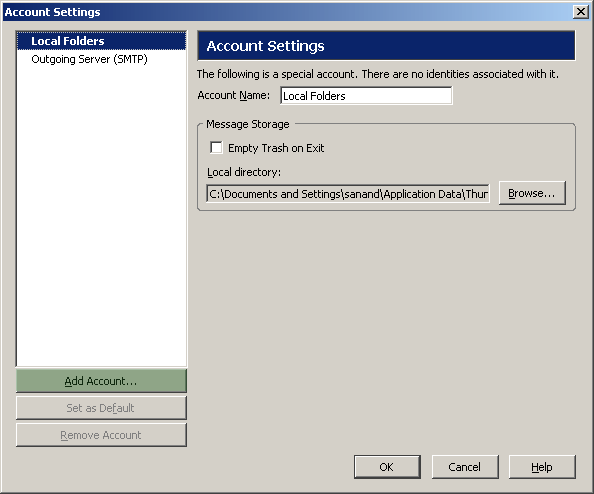
3. Choose "Email account" and click "Next".
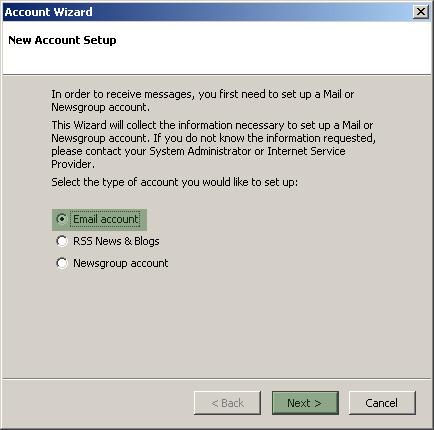
4. Enter your name and e-mail address. Click "Next".
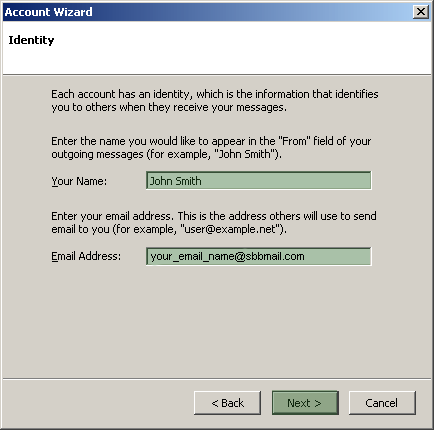
5. Choose POP and enter pop.1and1.com as the incoming server. Click "Next".
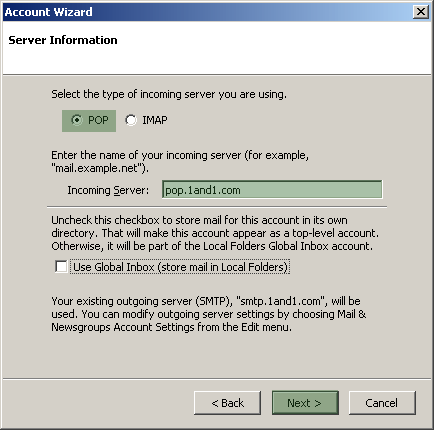
6. Enter your_email_name@sbbmail.com and click "Next".

7. Enter a name for the account and click "Next".
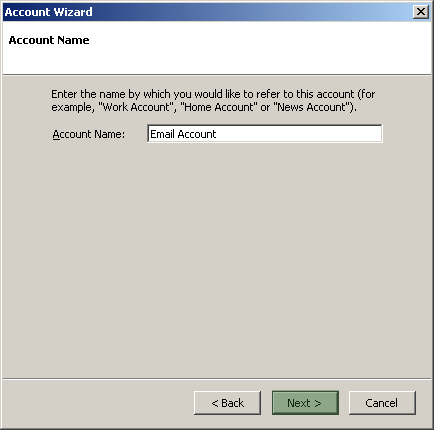
8. Click "Finish".
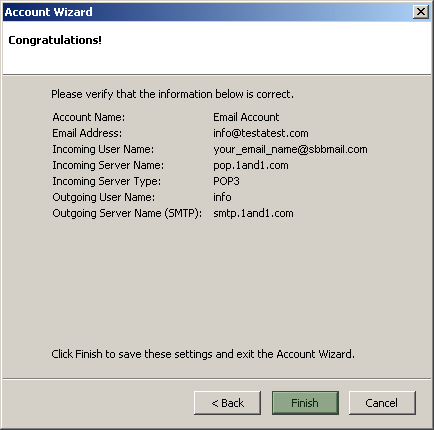
9. Click "Outgoing Server (SMTP)" and change the User Name to: your_email_name@sbbmail.com.
(Note: Use Name and password box has to be checked.) Click "OK".
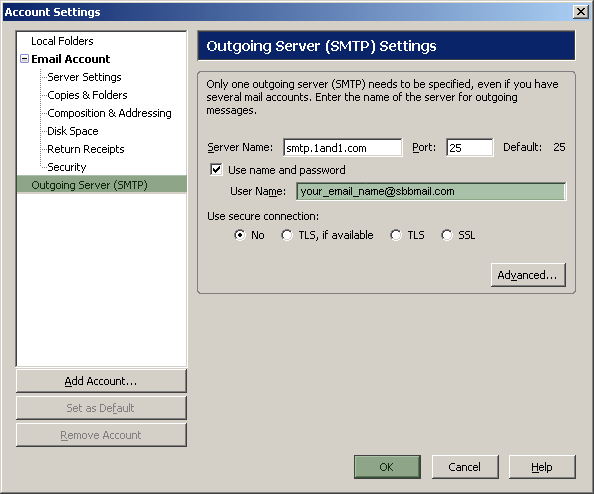
10. Now when you click "Get Mail" you will be prompted for the password.
|